|
|
| |
Microsoft
Outlook 98 Configuration
- Open Outlook 98.
- From the Tools menu, choose Accounts.
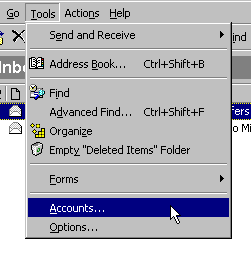
- Click the Add button, and choose Mail.
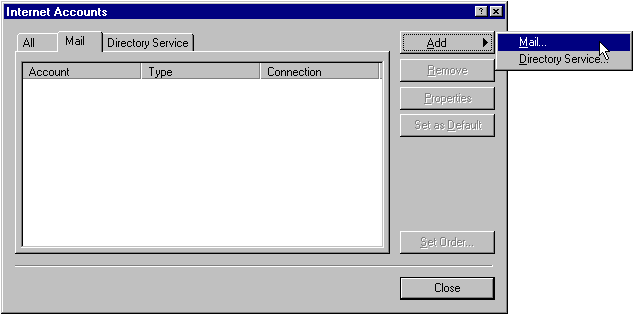
- In the Display name box, type your name.
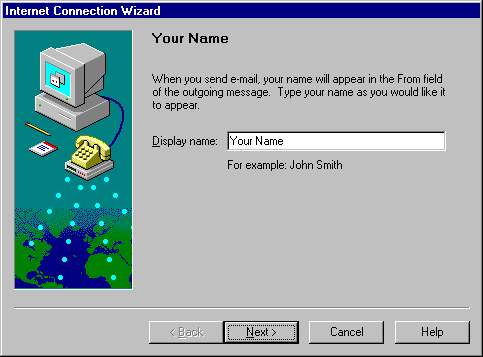
- Click the Next button.
- In the E-mail address box, type your e-mail address
(e.g., username@yourDomainName.com).
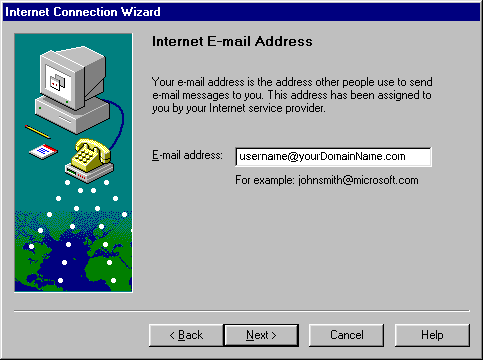
- Click the Next button.
- From the drop-down list, choose POP3.
- In the Incoming mail (POP or IMAP) server box,
type yourDomainName.com.
- In the Outgoing mail (SMTP) server box, type
yourDomainName.com.
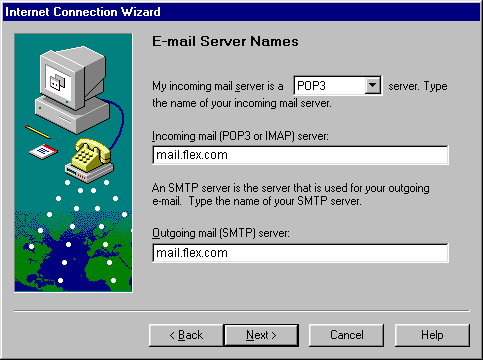
- Click the Next button.
- Select Log on usin: POP account name, Password.
- In the POP account name box, type your username.
- In the Password box, type your password.

- Click the Next button.
- In the Internet mail account name box, type FlexNet Mail (Note: this can be anything
you want).
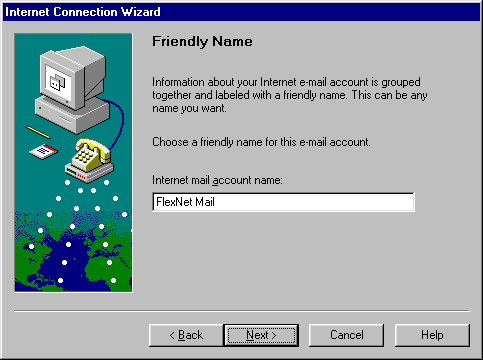
- Click the Next button.
- Select Connect using my phone line.
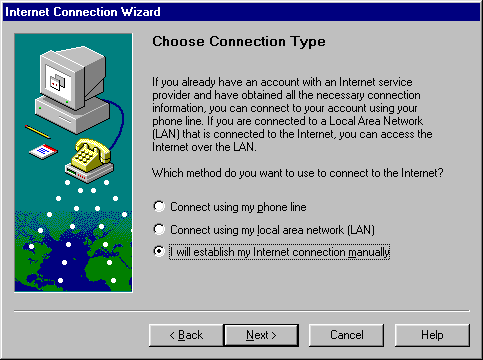
- Click the Next button.
- Click the Finish button to save settings.

| |